Ways to Resolve Printer Printing Blank Pages
There are many reasons due to which your printer is not printing or printing blank pages. The first and most basic is low ink the printer. If there is no ink in the ink cartridges, the printer will stop printing or print blank pages. Therefore, make sure to check the ink and it must be correctly installed in the ink cartridges. If ink is properly installed and you still wonder why does my printer print blank pages. Some of the other reasons for printing blank pages are clogged nozzles, the toner cartridges not installed correctly or misplaced ink cartridges. There can be some software or printer driver issue with your printer. If your printer has ink but the size of the paper is not correct or not compatible with printer settings, it will result in printing blank pages. Another reason for why is my printer printing blank pages is a simple matter of the document you’re printing containing blank pages. Let’s have a look at some of the solutions to fix the issue.
Steps to resolve printer printing blank pages:
- You can print a nozzle
check pattern to see is the nozzles are clogged. Clean the nozzle and print
head if you find it at fault.
- The paper must be good
quality and as recommend in the printer manual of correct size.
- Navigate to settings and
check the orientation and layout of the print. Remove any blank pages in the
document.
- Restart the printer by
unplugging all the power cords and see if that fixes the issue.
- Your printer and device
should have a proper connection and both the devices must be connected to the
same Wi-Fi network.
- There is a inbuilt trouble-shooter
program in Windows. Run the program.
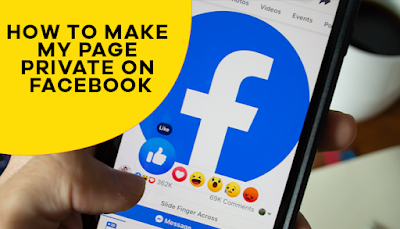
Comments
Post a Comment