How to Block and Unblock Someone on Your Yahoo Email?
Receiving unwanted emails or the
emails you don’t prefer reading could be frustrating. If you have an email
account on Yahoo and you experience the same, things will be no different.
Instances occur when we don’t want to receive an email from a specific or
multiple persons on our Yahoo Mail account. In such cases, you can block
someone on Yahoo Mail and restrict receiving any emails from the blocked
person. Although the process of blocking is simple and straightforward, you
must carefully follow the recommended instructions to avoid any errors.
Here, we will discuss how you can
block someone on Yahoo Mail and unblock whenever you feel like receiving the
emails.
Why Do You Need to Block Someone on Yahoo Mail?
Blocking someone on Yahoo Mail
could be due to personal reasons. In addition, if you’ve been receiving sales
and marketing emails on your Yahoo Inbox, you might not be interested in them
as a result of which you’d prefer blocking the email sender. Besides, the
accumulation of these unwanted emails clutters your email Inbox and makes it
look unorganized. Hence, to give your Yahoo Mail account inbox a professional
and clean look, you must know how to block emails on Yahoo mails.
Whether you block someone on
Yahoo Mail on iPhone or an Android device, the email sender doesn’t get to know
that you’ve blocked them. He/she will still be able to send emails; however,
you won’t receive them. In the future, if you prefer receiving emails from
them, you can unblock the email sender and start receiving emails.
Stepwise Process to Block Someone on Yahoo Mail
If you are ready to stop
receiving unwanted emails on your Yahoo Mail account, follow the
below-mentioned steps and block an email sender from sending you email:
1. Open a web browser on your
computer and visit www.yahoomail.com.
2. Enter your login credentials in
the fields provided and log into your Yahoo Mail account.
3. Once you are logged in, locate
the Inbox folder and click on it.
4. Locate the unwanted email from
your Inbox.
5. Click on the ‘More’ option and
click on ‘Block Senders’.
6. Click on OK to save the changes.
The steps we mentioned above are
applicable if you are using the Yahoo Desktop version on a computer or
smartphone, if you want to block someone on Yahoo Mail on Android or an
iPhone, you can use the Yahoo Mail app. To do so, first, you need to tap on the
Yahoo Mail app installed on your device and launch it. Once the app is
launched, you need to tap on the ‘Inbox’ folder and then open the unwanted
email. Lastly, to block emails on Yahoo Mails, tap on ‘More’ and then on
‘Block’.
So, this is how you can block
someone on Yahoo Mail and stop receiving unwanted emails. In the future, if you
want to start receiving emails from the person you’ve blocked earlier, you can
do so by first logging into the Yahoo Mail account. Next, you need to click on
the “Security and Privacy” in the left-hand panel. Lastly, to unblock an email
address on Yahoo, you need to click on the trash icon located next to the email
address you want to unblock.
Read related blogs:
How to open attachments in Yahoo Mail without downloading
POP and IMAP configuration error with Yahoo! Mail
why is my yahoo email search not working
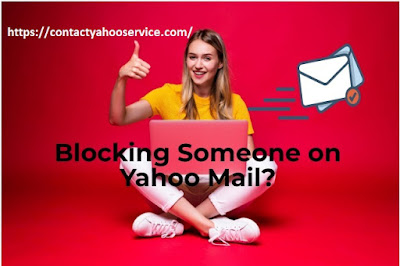
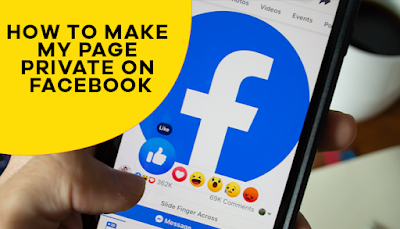
Nice article ... VisitBible Tour Louvre
ReplyDeleteNice Content
ReplyDeletehttps://evajones9837.medium.com/
ReplyDeletehttps://evajones9837.medium.com/best-countries-to-visit-in-november-for-winter-adventures-2d9efda1d8c7
https://medium.com/illumination/combating-childhood-obesity-how-ngos-are-helping-families-make-healthier-choices-37cadd554a4f
https://evajones9837.medium.com/brighten-your-celebrations-loan-app-offering-instant-festive-loans-ea9ee14f1451
https://evajones9837.medium.com/plan-your-dream-christmas-without-financial-worries-463433721bd0
https://evajones9837.medium.com/this-special-day-inspire-your-childs-passion-with-new-learnings-b907a35388b8
https://evajones9837.medium.com/how-to-calculate-working-capital-requirement-for-your-business-a5549e9924c1
https://evajones9837.medium.com/get-ready-for-diwali-with-small-business-loans-4e291de9a2a8